Well its been almost two year since I posted on this blog and a lot has happened. When you last saw our hero (that’s me) he had left the warm embrace of Windows mobile and began a trek over to the Apple camp. Many strange and terrible and wondrous thing did he see. But he yearned for his homeland and returned to Windows mobile where he has been until a few months back when the demise of his beloved virtual kingdom had deteriorated beyond what he could bear.
But where to go? He could return to Apple but the iPhone had left him cold and unimpressed. That left Android. He feared the unfamiliar interface that seemed to change for every user he spoke to. Other travelers warned about security issues and instability. What to do. Of course! Replace his wife’s Windows mobile phone with a Samsung S8 first and see if chaos ensued! He watched as early frustration gradually left and, well she seemed to get along. He would grab the device when she went for her runs or left to retire before him and toy around. Many familiar apps were there but they were somehow, better. He could manipulate and change the UI which was not possible in the kingdom of Apple. But more dangers lurked in these environs. Yes but other adventures had made weapons to deploy against threats that again were not there on Apple. Our hero even found an app that could make Android appear and operate like his familiar Windows device. Praise the Devs!
So he jumped in and got his first Android, a Samsung Note 8. Praise be it even has a pen (which we all know is mightier than, well no pen).
So after downloading and installing almost every Microsoft app in the Play Store and setting up Launcher 10 with its tiles and scrolling app list our hero is once again at home on a new platform. And new worlds are open to him. He has McAfee guarding his device against the many threats in this land. And has installed over 100 apps, an untold number in his old kingdom.
But he occasionally goes into his basement and pulls out a hidden locked chest and carefully removes his HP Elite x3 and pushes the power button. He waits for the warm glow and searches for updates and signs of new life. but, inevitably he powers it down and puts it away and as he carefully secures the device wonders, will the magic ever return?
Office Mix: No more death by PowerPoint
Recently, healthcare has been hit by a rash of ransomware attacks that have crippled entire hospitals. Medstar Health, which runs several hospitals in the Baltimore-Washington area, was the most recent victim of an attack that forced them to shut down critical systems and severely hampered operations. Read the story HERE. Given Medstar is in our own back yard, our team met daily to assess our own posture and shore up our security systems. We updated, tuned, locked down in every way we could while trying to not impact our daily operations.
However, all the security tech in the world can’t stop every phishing email or every bad link, or questionable document from getting through to users. User awareness, actions and behavior are key to preventing security issues at the source. Therefore a key element to any security program is educating your end users. We have had a cyber security education program for several years but wanted to respond quickly to the current situation to further increase awareness and sensitivity to the risk now impacting health care organizations. We did some emails and posted content on our SharePoint intranet to inform and heighten awareness, but wanted to get something more interactive and engaging to better communicate to our user base. We were able to do this quickly using PowerPoint and a free add on called MIX.
Over the years we have invested in a number of tools to do desktop video, mouse and keyboard capture and used them to create user training. But back in 2015 we came across an add-on tool for PowerPoint from Microsoft called Office Mix. MIX is a Microsoft developed add-on that adds the capability for PowerPoint to perform screen captures, and add inking, video and voice overs and embed them in your presentation. Starting with PowerPoint allows you to use a familiar app to create your outline and structure and then use the MIX tools to add in audio and video content and interactive elements that take your training to the next level. You can walk your users through static content using narration or add your own presence by imposing yourself as a speaker in video in the corners of each slide. This provides an element to your presentation that is much more effective in holding the user’s attention and keeping them engaged in the content. Additionally, you can add other plug ins such as quiz components. We added this in order to have the user validate their knowledge at the end of the presentation.
MIX can be downloaded from Microsoft at the link in the above paragraph. It installs itself as a Ribbon element, again presenting itself in a familiar way. There are numerous examples on the site, most uploaded by users who created them and allowed Public Access. This is another powerful element of MIX. Once you finish your MIX, you can upload it to the MIX content and sharing platform. Microsoft has provided the ability for anyone using MIX to upload their creations, invite users and event rack utilization and viewing down to the slide level. This is powerful. For the MIX I created I wanted to incentivize users to participate by entering everyone who watched the presentation in a drawing for a Windows 10 tablet. By setting the access permissions I was able to force logins with common personal credentials (not my organizations credentials) like a Microsoft, Google, or Facebook account and track who took the session. I could download this to a spreadsheet, run a random number generator and pick a winner. In the download I could see the users name, time on each slide, answers to the quiz, correct and incorrect responses and total time they spent in the MIX. The site also allows users to leave comments and discuss the content. Did I mention this doesn’t require any fee or subscription expense? I’ve had hundreds of users from my organization access content from the site, take assessments and provide feedback and all I needed was my Microsoft account to publish the presentation and alert my users of its availability.
MIX is a great example of how Microsoft is expanding Office through plug ins and cloud support. I hope developers embrace this model and bring lots of functionality like MIX to the Office suite.
Visit the MIX site and explore the possibilities for your education and training needs.
Using Microsoft (on my iPhone)
So about a month ago I had to make a decision regarding a smartphone platform and made the move to using the iPhone. I’ll refer you to my previous posts for the background on that. So its been very interesting and I am glad for the experience. I still walk around the house using the Lumia and actually like placing my 950 xl next to my iPhone to run comparisons and tests. But I pick up the iPhone when I leave the house while the Lumia sits on the charger.
A key element to my being able to make this move successfully has been Microsoft’s decision over the last few years to actively develop for other platforms. Obviously there is the process of learning a new OS and adjusting your work flow somewhat but using familiar apps, current accounts and services goes a long way in making the transition.
So here are the Microsoft apps on my iPhone
- MS Office
- Word
- Excel
- PowerPoint
- OneNote
- Outlook
- OneDrive
- Office Lens
- Sway
- RD Client
- Bing
- Bing Rewards
- Skype for Business
- Cortana
- Azure Authenticator
- Microsoft Health (connected to the Band 2)
- Healthvault
- Translator
- MSN News
- MSN Money
- Channel 9
- Microsoft Selfie
- Xbox One Smartglass
- Wunderlist
After installing the apps and logging in with my Microsoft account, my settings, content, filters or pointers as the case may be were all there.
Next I went on the hunt for non-Microsoft apps that would work regardless of being on the iPhone or my Windows 10 desktop or mobile device.
Here are the Cross Platform Apps I’ve installed and use across iOS and Windows.
- Enpass
- Ring
- Insteon
- Audible
- Amazon
- Ebay
- Kindle
- Slack
- Straw
- Life 360
- Pandora
- VPN App
- Citrix Receiver
So I’m off to a good start. I’m actually feeling pretty good about managing the move with little disruption and my friends are having a great time having fun over it at my expense. At work, we are moving all our Lumia users to the iPhone. We are sending them to YouTube for a training session before we visit to drop off and set up the device. So I will revisit this topic periodically but its time to focus on other matters. BUILD just kicked off and I need to catch up on the keynote. We are prepping to move our organization to Windows 10 and there is the current security crisis plaguing health care that’s demanding immediate attention. Plenty to do and write about. See you soon!
Blessings to you my friends!
Comments on moving to the iPhone
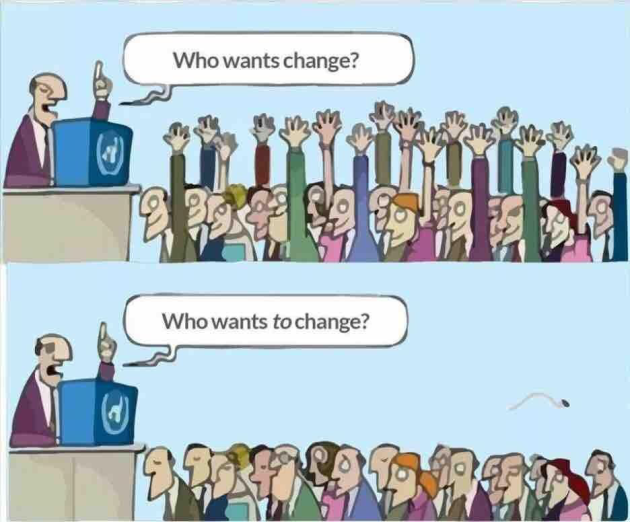
I had lunch this past weekend with a dear friend who was my high school english teacher. He was a guiding figure in my teen years and we have stayed in touch through the years. He is 72 now and me 54. Like old men do, we reflected on the changes that have occurred in our professions and opined on the good and the bad. One of the things we agreed on was the speed of the change seems too fast and that was leading to a lack of control of the details and the outcome.
Microsoft figured this out when they saw the industry expanding beyond the desktop to mobile. They tried to meet the demand but figured out they had to change to adjust to the reality of what had happened and where they were positioned. They reasoned, Lets develop really good versions of our products for these other platforms AND try and see if we can lay the foundation for the next big leap. They adapted to roll with their situation and, hopefully, get in front of the trends. I still have my Lumia 950XL and I still use it daily to check updates, features and to see where it will best fit the needs for myself and my organization.
Fact is life is moving at a rapid pace. We have immediate access to information, people and services. This “here and now”, “immediate access”, “wherever I am”, “no limits”, expectation is rapidly becoming the standard. This sets the expectation for all industries, including my own, health care, among them. When we were moving to Windows 8 on the desktop adopting a phone that paralleled that experience made sense. With Windows 10 it doesn’t at this time. Most individuals in my industry utilize iPhones and I oversee the technology they use on the devices. It was time for us to change as Microsoft has changed. Now if the Windows 10 mobile story comes to full fruition I’ll be there to champion that and help others through the adoption.
People are both the recipients and the agents of that change. Our reaction, that is the adoption to change, never stops the change thats coming. We can have a positive impact by guiding and directing it but often, if you think you can stop it, you end up frustrated and hurt. How many of us know people stuck in one of these phases, never getting to acceptance? Hopefully you don’t work with any of them!

http://www.davidharkins.com/change-adoption-curve/
To do things faster, with fewer errors, across broader boundries requires us to adopt new tool sets and skills. So how does one manage that, how do you adapt to adjust to this new reality? I have a few thoughts:
- Stress is compounding. Get centered. Stay fit. Find a focus outside yourself for fellowship with others, meditation and/or prayer and exercise regularly.
- The ball is moving down the field. Become a learner. Determine to learn something new each week. Use resources like YouTube, Audible Books, Podcasts, a online or on site class, but stretch and enrich yourself.
- Stay up to date. You can connect with collegues on LinkedIn, follow experts, vendors and corporations on Twitter and Facebook to keep track of trends and breaking news.
- Do something new. If you are not used to the new equipment or software use it to do a test run or project. Get with someone who has some experience and work through a few scenarios. Dont fear it or ignore it, learn to make it work for you.
- Get involved in whats going on around you. Find out how changes could be impacting your industry, department, organization, community and plug in to the processes directing the change.
The only constant moving forward is change and each of us needs to develop techniques for dealing with the impact of that force with our lives. Heres hoping your aware, accepting and getting ready for the ride!
Moving to the iPhone is like…
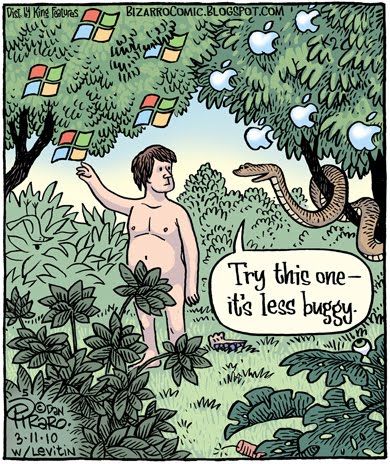
Over to the not so Dark Side
So yes, I have ordered an iPhone. Lets get this out of the way, in the past I have referred to Apple products as “toys” and “entertainment devices” and always considered Microsoft as the leader in business software and productivity platforms. And they still are. But they have made a change in strategy with Windows 10 mobile that leaves its current users in a holding pattern while they “re-trench” and attempt to leap frog Apple and Android by envisioning a future where your phone IS LITERALLY a PC (check out this video to see what I mean https://www.youtube.com/watch?v=gCJ9pYuxDNc). That’s cool but its a few years off. My months with the Windows 10 Lumia 950 XL has shown this device to be a prototype. I mean it works its just not stable enough right now to be a daily driver. I am responsible for a business that needs productivity and stability today.
Fortunately Microsoft has also shifted in this regard and many of the products I used on its mobile platform will be there when I move to the iPhone. Office, OneDrive, Office Lens, One Note, Bing, Cortana, Skype for Business, Sway, MS Health (still connects to the Microsoft Band), Translator, Channel 9 are all there. I can still even connect to my Xbox and play Halo Spartan Assault (when I am home of course!). This wasn’t true 2 years ago. Under new leadership Microsoft has embraced the present by developing more aggressively for Apple and Android (Apple makes me less nervous than Goggle regarding data security) while seeing if they can get a jump on the future of mobile where you plug your phone into a monitor and its also your PC. They have also started to integrate these other OS’ into the Microsoft infrastructure so these devices can be secured and managed by our networks. So the tide has changed and in this case its a good thing; at least for right now. I’ll be using and playing with the Windows 10 Lumia in the background and seeing what develops. Could this be a use case for clinicians in the future? Carrying a device is such an issue in the clinical setting BUT if that device were the size of a phone and we provided docks they plugged into for a full screen experience when needed, yeah I could see that working. We will see.
But for now, I’m getting an iPhone.
The Red Pill and down the Rabbit Hole
In my last post I mentioned using the clip from The Matrix as a metaphor for the class we put together to introduce those in our training session to what was ahead of them. No we wouldn’t be providing psychotropic drugs or plugging cables into their brains (yet!). We did however want them to see that they would need to look at their world and their work differently. The class would be demonstrating navigation and how-to’s with our desktop and productivity platform. But more important was to teach the concepts of leveraging the tech to become more efficient. Efficient first at the level of personal productivity and then extend that beyond to their departments and product lines. We pressed the cost of migrating them stating we didn’t want to hand off “a thousand dollars worth of equipment only to be used for email.” We highlighted the investment made by the organization over the last several years in software licensing and infrastructure. Then, we reinforced the value the organization could realize IF there were adoption of the tools we were reviewing and the automation available to users across the system.
The users in the class received their devices 1-2 weeks prior to class. We assigned them a set of YouTube videos on Windows 8 to review along with their device prior to class. We also encouraged them to go out and get their own case or cover of choice. This gave them a bit of time to familiarize themselves and put their own touch and style in getting used to transporting and carrying around this portable “desktop.”
One of the things the team assisting with the training noted was the anxiety present in the users on deployment and at class time. Our initial sessions were comprised of all senior leaders and physicians. These folks were used to being competent and decisive in every aspect of what they do. They were also all “digital immigrants,” somewhat familiar with computers but only the very basics and they were getting ready to go into the deep end of the pool. To address the anxiety and allay the fears we made the training relaxed, personal and fun. While there was an agenda, it was more of a guide. We worked to limit repetitive “click here, tap that, open that, type this” series of lessons. We were very unscripted and went where we felt the class lead in terms of interest and need.
To lighten up the day we used a number of humorous videos to relax the group and break the monotony:
Blue Pill/Red Pill – Class Introduction and concept discussion.
Paper still has Some use – I argue during class that every print out not only cost money but initiates a manual process that could be automated. This video helps poke fun at the concept of all things being digital.
Medieval Help Desk – Funny take on converting from one medium to another. In the case of this video, from scrolls to books.
Conference Call in Real Life – Used as an intro to the Lync/Skype training section.
Our class outline flowed as follows:
- Device overview
- Windows 8 Concepts and Navigation
- Security Essentials
- SharePoint
- My Site
- Storage
- Sharing
- Work Flows and Automation
- Office 2013 concepts and tips
- OneNote 2013
- Lync/Skype
Overall the day started out awkward and tense but by mid day the groups got into a grove and by days end they were usually out of control. In a good way! Users would start experimenting with the things they had learned. They were moving documents to SharePoint, using the pen and practicing with OneNote, or playing with features they didn’t know existed in Office. The most distracting (and humorous) practice were users deciding to make a Lync video call in the middle of the session! For many this was their first introduction to desktop communications and video conferencing was too enticing to wait on. We simply lost the class for 30 minutes but it was good experience and great fun. In fact after a few classes, we ended up moving Lync (eventually Skype) to the last session of the day.
Since our start two years ago we have held a dozen classes training over 200 users, established our automation and efficiency platform and set a standard for end user technology in our organization. We are continuing to refine the program and adapt to changes such as upgrades in the tools. Since we started we have upgraded hardware going through Surface Pro 2, 3 and now 4. Moved from Windows 8 to 8.1 and now 10. We have upgrade from Lync to Skype, SharePoint 2010 to 2013 and have tweaked a number of settings via SCCM (System Center Communications Server) and AD (Active Directory). As our users learn and apply the technology they challenge us back so IT is learning and growing with its user base.
Ultimately the desire is to innovate our processes to enable more efficient, safer, cost effective care for our patients. This enables those overseeing those processes with the tools and guidance they need maximize efficiency and even redefine how they provide services and meet requirements in this rapidly changing healthcare environment.
Thanks for checking in and blessings to you all!
Red pill or Blue pill?
Just over two years ago I started an effort to train my organizations leadership team on Windows 8. At the beginning of the day-long session I show a film clip from The Matrix. In it, the character Morpheus gives the character Neo a choice between taking a Red pill or a Blue pill. Take the Blue pill his life stays the same and he continues a rather tortured existence knowing there was more to his life than he was experiencing. Take the red pill and his eyes would be opened to the true world around him and the power he possessed. Oh, and he would have to fight against the forces trying to keep the world at the status quo. Of course the metaphor I was trying to share was give me your day, invest some interest, and what I show you could change the way you work and by nature the way the organization functions. You will come to understand the tools we have at our disposal, use them, gain efficiency and start setting standards across your departments for your team members to do the same. In this way, we will shift how things get done across the enterprise.
I’d like to think my clever presentation grabbed their attention and was sufficient for helping motivate them. It likely helped that for months our CFO was explaining how the changing reimbursement model across the health care industry was going to decrease stay and incentivize us to actually drive SOME patients and revenue out of the acute setting. Bottom line, you need to figure out how to manage on smaller margins and higher regulation. In other words, figure out how this new world impacts your services and how to be more efficient.
OK ready for your Red Pill now?
The Hook: So this all started months before with a presentation to our Senior Leadership team. I started with some bait. Everybody likes to get a new device. With the release of Windows 8 we started to see some early entries into hybrid laptop/tablet device space. I started taking units we were given to test, to leadership meetings with me and giving previews and planting the seed about mobility and efficiency. Then, during the budgeting cycle I proposed to refresh all SVP and VP devices with a Hybrid Windows 8 device. We had selected the Dell XPS 12 and then just before the program launched also included the Surface pro 2 which had just released as a choice to the user. This was also new for the team. Previously, there was a organizational standard and that what you got. Moving forward, they actually got to select what felt best to them. The XPS was a bit more like a laptop-like while the Surface more like a tablet and had that pen.
The Deal: recognizing the opportunity at hand I pushed for a commitment for the leadership team to adhere to some requirements.
- They had to give up their current desktop device within 30 days of being trained on the new device.
- They could only use that device as their PC. If they had offices at multiple sites or had to be mobile they had to take their Windows 8 device.
- Remote Access would be enabled and limited to VPN client installed on the device.
- They had to move the last 6 months of active documents from the network share to their SharePoint My Site
- They had to create or update a departmental SharePoint site.
- They had to give up any in office printer and only use shared devices if they had to print.
- All future meetings had to be set up as Lync/Skype meetings to allow an option for remote attendance.
- Any further utilization of this hardware and associated platforms had to be accompanied by a business plan. Directors who plan to extend this in your departments, demonstrate how it was going to improve your operations and better yet improve quality or save costs.
The Outcome: So I received support from Senior Leadership and we were ready to start our implementation. Tune in in a few weeks to see how we approached training and what the state of affairs are today.
Thanks everyone and blessings to you all!
Windows 10 Mobile – The Bad and The Ugly
So in my last post I reviewed the major features and changes to Windows Phone/Mobile that I most appreciated in its newest release. Well I have also been keeping a Bad and Ugly section of my little OneNote pinned to my device start screen. Today we go over that.
Power and Volume buttons:
So I just do not get this. The power button is placed in the middle of the right edge snuggly between the + and – volume keys. Now since we don’t have double tap to wake the device out of the lock screen yet, you must tap the power key every time to get to the start screen. Did I say its right between the volume keys? So you must eyeball it or, I have taken to sliding my index finger North to South across all three keys and then back again to target the middle power button. Just harder than it should be.
Bluetooth:
Just broken. Ok, I mean it works, its just not stable. I have connected to my LG headset, my Microsoft Band 2, a Nokia wireless speaker, a keyboard and mouse. So it works, its just for how long before, opps, a spontaneous disconnect. OK toggle the device off then on and your back…oh another disconnect. Toggle off then on. Ok its fine. Oh, listening to an audio book and a call comes in, you complete the call and then the audio comes in as a stutter. Reset the Bluetooth, restart the audio and your ok; for a while.
So this may be exaggerated but its not unusual to have a dropped Bluetooth connection once a day. Not fun when your on a conference call while your driving and suddenly everything goes quiet and your headset starts humming that its lost connection.
The good news, this can be fixed with updates from Microsoft and the sooner the better!
Storage:
One or two blog posts back I mentioned my initial experience loading up the 950XL and directing all content including new app installs to the storage card. It didn’t go well. I had to do a complete reset and start over. Like Bluetooth, the use of the storage card is not stable in this initial release. Presently I have configured the settings to install new apps to device storage and downloads, music, pictures and videos to the SD card. While this has helped, I still occasionally see performance issues in working with pictures and videos and some apps like Movie Maker cant seem to fetch vids that are stored on the SD. Like the Bluetooth issue I believe this can be fixed with an update and again, the sooner the better.
Battery and Background Tasks:
I am linking these two as I am guessing they are related. Battery life on my 950XL is just OK. Its not as good as my 1520 in day to day use and a similar load out. Now I should explain am pretty fanatical regarding charging. I have a cable or dock almost everywhere I go. I plug in at my desk, in my car and have several around the house. I say this to make the point this has not been a huge issue for me but it has been noticeable. I have a hold-over battery app from the Windows 8.1 days and it regularly alerts me to battery drain. A habit also from the 8.1 days has been to check on apps running in the background. So if you go to “All Settings” and search on Background you will find the of all apps running in the background. These are all the apps installed that want to perform some action behind the scenes to keep itself updated or perform some notification. Right now I have 61 items listed there with 29 of them active. However, several of these apps are listed in here multiple times (see image below).
Growing Pains
So there have been a few other growing pains in migrating to this new platform. The device has locked up and spontaneously rebooted on occasion. The XL is a dual SIM device and Microsoft has taken to showing an indicator of Sim selection by placing a small 1 and 2 above the messaging and phone tiles. My mind tends to register that as a unread message. I’d like to see another way, perhaps color, to indicate the active SIM. There is no VPN active indicator. I use VPN regularly and hate finding I did toggle it off and all my traffic has been routing through work. And this could just be perception, but word flow and voice dictation don’t seem quite as accurate or contextual as the 8.1 version.
At the time of this writing I am waiting on delivery of the latest firmware update for the platform. Of course I would hope to see an improvement in all the items I mention here (well they cant fix the power/volume buttons can they?!). In any case, this platform obviously needs some time to bake. Here’s hoping that the ingredients turn into one compelling dish!
Thanks and be blessed my friends!
Windows 10 Mobile – The Good
So I’ve had 4 months on the Windows Insider version and the last month with my Lumia 950XL and I’m still learning and finding things out about the Windows 10 mobile platform. I keep a OneNote page pinned to my start screen so as something occurs to me, good or bad, I make a quick note. I’m going to share that list over my next few blog posts.
- Peek Notifications
When I started using Windows 10 mobile, one of the first things that jumped out to me is how it puts messages right out there for you regardless of the device state. No matter what, if you are in a game or the phone is on the desk and dark, if a text or Skype message comes in, you are treated to an expandable curtain or shade that pops in. At the bottom of the notification is a tiny “handle” you can grab and pull it down like a curtain. The result is you get a few more lines of text and an input box in which you can respond. This allows consumption and response without opening up your device, logging in, and opening the app. Very useful. - Hello
The much anticipated arrival of Microsoft’s bio-metric authentication method has arrived on the 950 and 950xl. We have a few Surface Pro 4’s at work and with policies that lock our screens after 10 minutes of inactivity, the feature of the hardware scanning and identifying your face in place of an 8 character complex password is invaluable.
In relation to mobile devices that sync with Exchange Active Sync, we have a policy that requires a pin be set in order for mobile devices to connect to Exchange mail. So authentication is required on any device per policy and much time can be spent repetitively logging in if the device is closed for 10 minutes. Hello looks to get at this effort by providing a zero effort way at authenticating. The method on the phone differs from its PC counterpart by using Iris mapping rather than full facial recognition. In practice I have had good results using Hello. I have run it through training half a dozen times each with and without glasses. There is an initial awkwardness when using it. The phone does need to be situated at eye level and I’ve found I have to do this slow head nod or phone tilt motion as it seeks to find its target. Still, not having to tap that pin in a few dozen times a day has potential. It also needs an increased target distance from the user. It needs to see me from arms length and not 6-8 inches from my face. It is still marked as being in Beta so Microsoft isn’t done with it yet and I’m eager to see who they will optimize it. - Messaging across devices
So our friend Cortana seems to be working for us behind the scenes as well as being out in front waiting for us to say “Hey, Cortana”. Now when you get a text message or a call on your phone and miss it, a notification shows up on your Windows 10 desktop, tablet or Band 2 and you can reply (well text messages anyway) from the device you are at and not have to pick up your phone . You need Windows 10 on the desktop for this to work but when it does, its very useful. - Device Encryption
So pull down from the top and go to All Settings. Tap on System and the Device Encryption. Slide it on. Done! I am anxious to find out how/if this can be controlled/enforced through Group Policy or MDM (mobile device management). It does need to be more explicit. Is it also encrypting my SD card, what level of encryption, what about data syncing to the cloud? A simple On or Off isn’t quite enough information but I’m glad its there as an explicit setting. - MS Office
Microsoft has updated its version of Office that ships with Windows 10 Mobile. These Office mobile apps maintain full compatibility and fidelity with their desktop and 365 companions. Microsoft has done a stellar job with converting these apps into their mobile form. If you get an Office document via email or download and open one on your device you will see it just as it was created and have all the basic functions to perform simple edits on your device. - Converged Messaging
I’ve not had much experience with this one yet. What I can tell you is when I get a Skype chat message it shows up in my “text” messaging stream. The Skype message shows as a different color than the text messages and I can respond from there without opening Skype. I imagine there is the capability for other messaging apps to tie in similarly and be able to exchange messages without opening a separate app. This is just conjucture so don’t take that as a confirmation! And to this point, we also use Skype for Business at work and those IM messages DO NOT appear in the messaging app stream.
- Camera
The Lumia line was known for its camera under the Nokia brand name. Fortunately Microsoft not only continues this tradition, it enhances it. The photos from the device are amazing and the videos sharp. You can still launch the camera from an unlocked device by pressing the dedicated camera button and sync everything to the Cloud with OneDrive. A few editing apps are now built in to the camera that previously were downloads and many of the apps from the 8.1 mobile days are still in the store and functional with the device. - Edge Browser
So remember the App Gap issue with the Windows Phone platform? Well, my way around that has been by using the browser to access sites or resources that haven’t been developed for the platform. I don’t have an app from my bank on Windows Phone so I pin a shortcut to my Start screen and just use the Mobile site. The use of responsive design and HTML 5 is rapidly turning websites into apps that respond accordingly when they detect a mobile device. So a modern browser is just what’s needed on this platform and Edge is Microsoft’s new generation browser. Favorites and the Reading list function across the mobile and desktop versions. So I have pinned access pages for my bank, my hospital health portal, my EHR mobile rounding site, my internet provider, WordPress, my credit card account site and Food Network. What? I like Food Network. There are features on the desktop version that haven’t made their way to the mobile version such as putting the site on edit mode and editing and sharing a page, but here’s hoping those features are coming soon. - Continuum
So without a doubt, the biggest/riskiest new feature of Windows 10 is the capability to connect your “phone” to an external screen and use the device in a desktop mode. This seems a key pivoting point in Microsoft’s vision for phones of the future. It is the fruition of the Pocket PC. As part of the deal with ordering my 950 XL I was able to order one of the new Continuum docks for free. I have hooked up the dock and the phone and sat down a few times and used the phone as a desktop. It works fine for some basic tasks like email and Office document editing and web browsing. I’m just not sure of the use case. Am I going to set up a station at home or work for the purpose of using my “Pocket PC” this way. No, I wont. There is simply not the demand and there are too many limitations to make it compelling. So how can this be useful? I have a Microsoft wireless adapter connected to a second TV at my home. I have connected my 950XL up to it and streamed YouTube for the kids while the adults watched other shows on the main TV. I streamed Pandora over the holidays. My business use case for this feature is actually with a wireless miracast connector in a meeting room with a Qi wireless charger and bluetooth keyboard mouse combo. I had to bring nothing with me (well, the phone!), I can connect to resources, project to an audience, be productive and disconnect and go. That kind of immediate, impromptu ability is valuable. you still have to set up your rooms in advance or outfit each one with the needed gear but its pretty low cost and easy to do.
So that’s my Good list so far. What do you think? Is Microsoft on the right track, can they make this a viable platform by building on these features and stabilizing the platform? What new ways do you find you are using Windows 10 desktop or mobile. I’d love to hear about it and see what I might be missing.
Tune in next for the Bad and the Ugly list as Microsoft has some work to do on this release and I’ll share what I found that has been making me crazy (hint does the color blue mean anything to you?).
Thanks for reading and be blessed my friends!




You must be logged in to post a comment.